When you start with an empty scenario automatically the system create a workspace for you and add your work to your scenarios list. There you can open it again to continue working, export your work, share with others or work in a multiuser option.

Each scenario has the following parts:
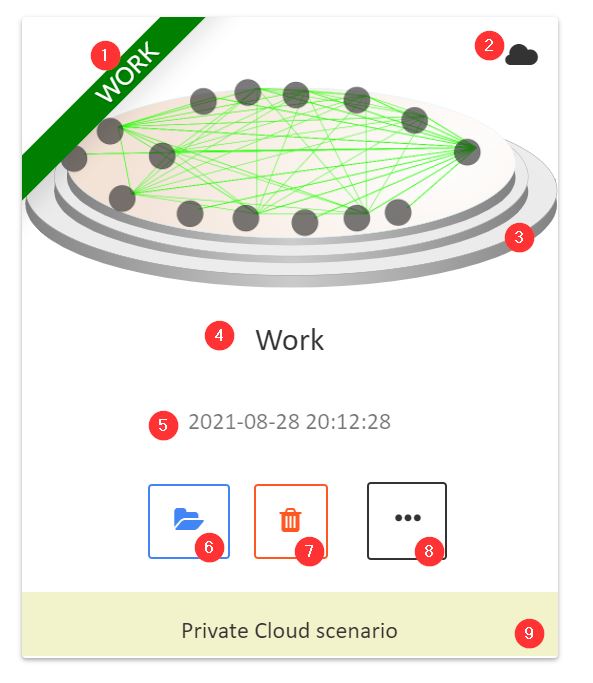
- Category ribbon.
- Stored place. The place where your scenario is stored, it could be:
- Not saved yet. Because you close the scenario before saving it.
- On the cloud. The scenario is saved on the cloud and you can access it on any device.
- Local. The scenario is saved only in your browser.
- Scenario thumbnail showing the persons in the stage and also their relations.
- The scenario title.
- The scenario last update date.
- Open button. Click on it to open your scenario and continue working.
- Delete button. Click on it to remove your scenario. It will ask you for a confirmation.
- More options. Inside this menu you will be able to get more options as: Share the scenario, set a category, export it as a file or activate the scenario for Team work.
- Scenario type. This section will show you what kind of scenario are you working on, the possible options are:
- Private cloud scenario. It’s a scenario stored on the cloud and accessible only to you.
- Local scenario. It’s a scenario stored locally and accessible only in the device you are using.
- Shared scenario. It’s a scenario shared by you or with you.
- Shared sample scenario. It’s an example, you can see it but not save it.
- Team work. It’s a team work scenario.